Instructions to install JDK in Windows 8
Browse to Oracle download page(http://www.oracle.com/technetwork/java/javase/downloads/index.html) to download Java Platform (JDK), the current version is Java Platform (JDK) 7u2.
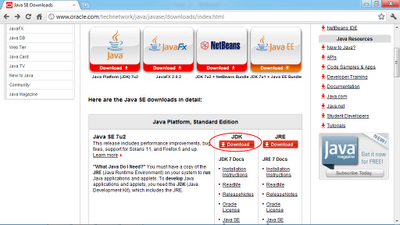
Click to Accept License Agreement, select download Windows x86 ot x64. It's jdk-7u2-windows-i586.exe for Windows x86 in my case.
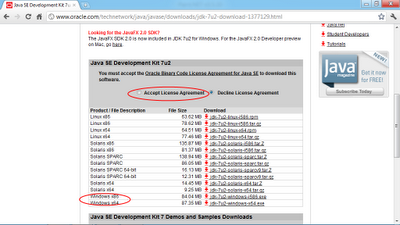
Execute the downloaded file.

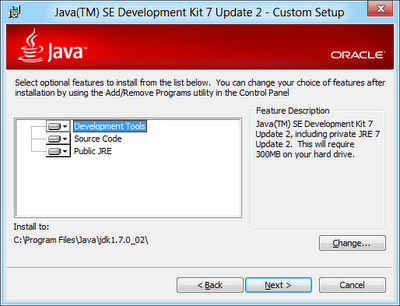
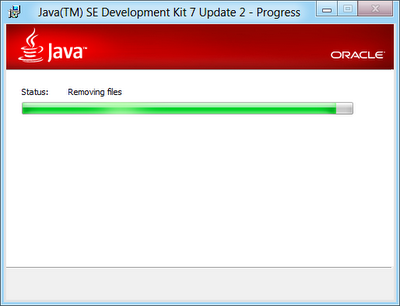
Accept the Destination Folder, click Next.
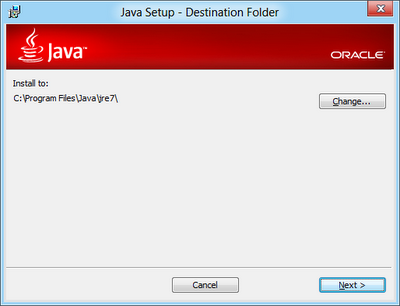
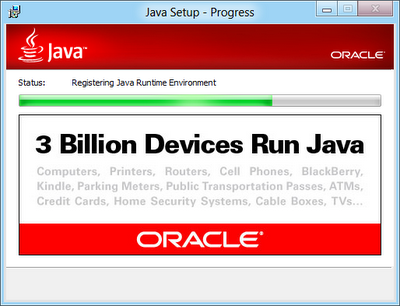
Click Continue button to continue JavaFx 2.0 SDK Setup.

Install JavaFx 2.0 SDK Setup, click Next.
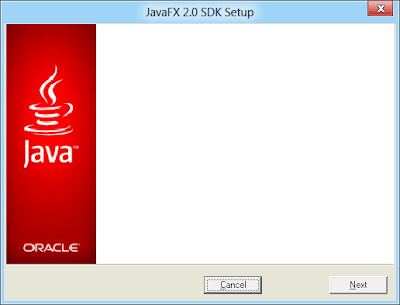
Accept the JavaFx 2.0 SDK installation director.
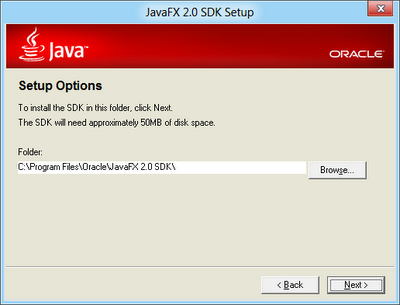
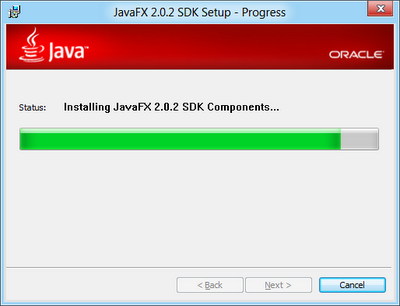

Complete by clicking on Close button.
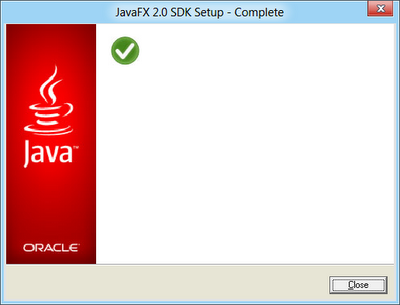
A browser will open for you to register your software.
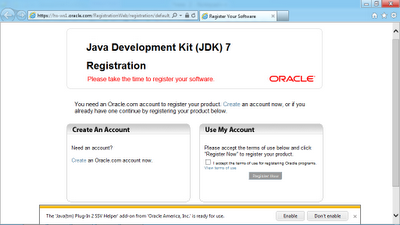
In order to verify the setup correct, you have to run "cmd" in Windows.
Update to this step, you cannot run javac except you are in C:\Program Files\Java\jdk1.7.0_02\bin. Because you haven't set PATH.
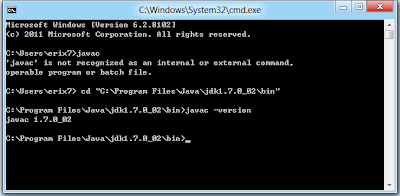
To setup path, follow the steps:
Browse to Oracle download page(http://www.oracle.com/technetwork/java/javase/downloads/index.html) to download Java Platform (JDK), the current version is Java Platform (JDK) 7u2.
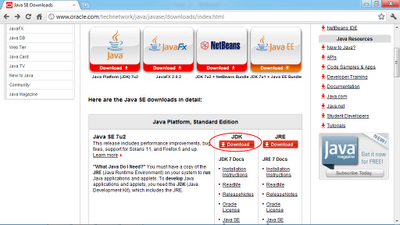
Click to Accept License Agreement, select download Windows x86 ot x64. It's jdk-7u2-windows-i586.exe for Windows x86 in my case.
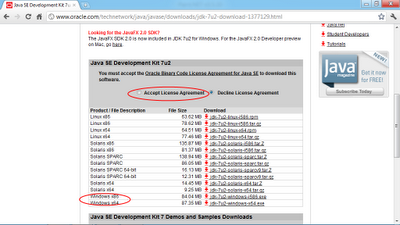
Execute the downloaded file.

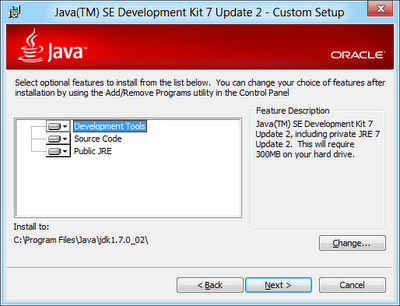
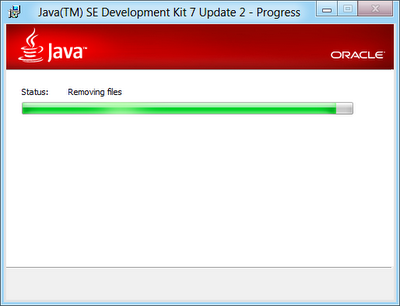
Accept the Destination Folder, click Next.
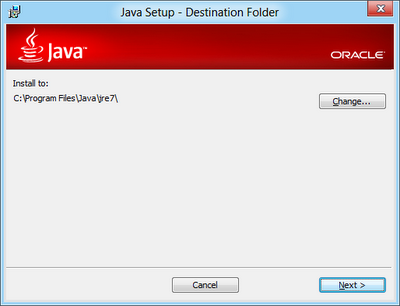
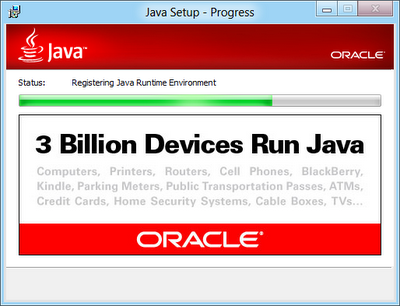
Click Continue button to continue JavaFx 2.0 SDK Setup.

Install JavaFx 2.0 SDK Setup, click Next.
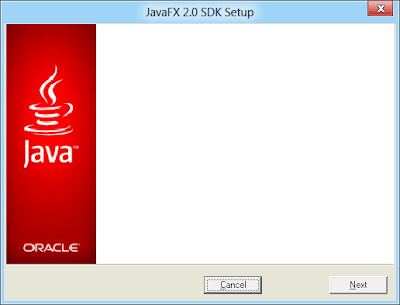
Accept the JavaFx 2.0 SDK installation director.
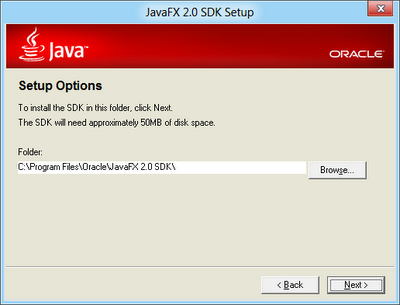
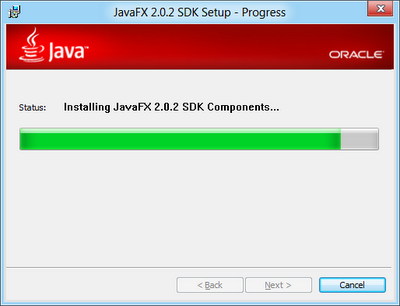

Complete by clicking on Close button.
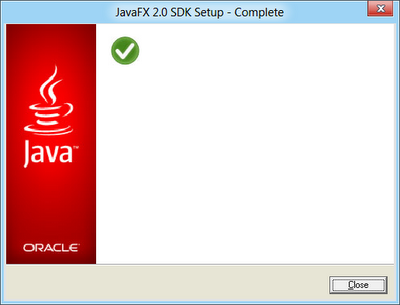
A browser will open for you to register your software.
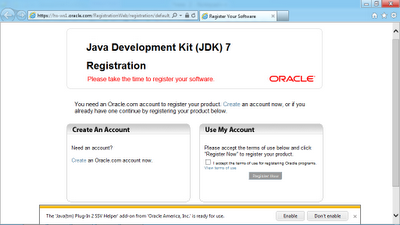
In order to verify the setup correct, you have to run "cmd" in Windows.
Update to this step, you cannot run javac except you are in C:\Program Files\Java\jdk1.7.0_02\bin. Because you haven't set PATH.
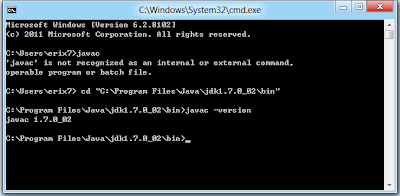
To setup path, follow the steps:
search "Environment Variables" in "Settings", click "Edit the system environment variables".
Click "Environment Variables".
Select System variables of Path, and click Edit...
Add the location of the bin folder of the JDK installation, in my case it is "D:\Program Files\Java\jdk1.7.0_11\bin".
Now, you can close and re-open Command Prompt window, type java and javac to varify your setting.
Click "Environment Variables".
Select System variables of Path, and click Edit...
Add the location of the bin folder of the JDK installation, in my case it is "D:\Program Files\Java\jdk1.7.0_11\bin".
Now, you can close and re-open Command Prompt window, type java and javac to varify your setting.






No comments:
Post a Comment