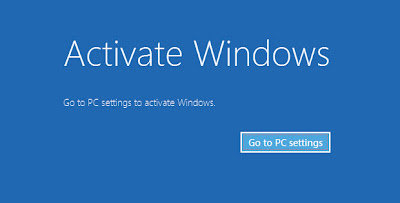This tutorial will let you to change your IP Address in a minute.
Follow the steps:
1. Click on "Start" in the bottom left hand corner of screen
2. Click on "Run"
3. Type in "command" and hit OK
Now you will be at an MSDOS prompt screen.
4. Type "ipconfig /release" and hit "enter"
5. Type exit and leave the prompt
6. Right-click on "Network Places" or "My Network Places" on your desktop.
7. Click on "properties"
8. Right click on "Local Area Connection" and click "properties"
9. Double click on the "Internet Protocol (TCP/IP)" from the list under the "General" tab
10. Click on "Use the following IP address" under the "General" tab
11. Create an IP address.
12. Press "Tab" and it will automatically fill in the "Subnet Mask"with default numbers.
13. Hit the "Ok" button here
14. Hit the "Ok" button again
Now it will redirect to "Local Area Connection".
15. Right-click back on "Local Area Connection" and go to properties again.
16. Go back to the "TCP/IP" settings
17. This time, select "Obtain an IP address automatically"
18. Hit "Ok"
19. Hit "Ok" again
20. That's it....
Follow the steps:
1. Click on "Start" in the bottom left hand corner of screen
2. Click on "Run"
3. Type in "command" and hit OK
Now you will be at an MSDOS prompt screen.
4. Type "ipconfig /release" and hit "enter"
5. Type exit and leave the prompt
6. Right-click on "Network Places" or "My Network Places" on your desktop.
7. Click on "properties"
8. Right click on "Local Area Connection" and click "properties"
9. Double click on the "Internet Protocol (TCP/IP)" from the list under the "General" tab
10. Click on "Use the following IP address" under the "General" tab
11. Create an IP address.
12. Press "Tab" and it will automatically fill in the "Subnet Mask"with default numbers.
13. Hit the "Ok" button here
14. Hit the "Ok" button again
Now it will redirect to "Local Area Connection".
15. Right-click back on "Local Area Connection" and go to properties again.
16. Go back to the "TCP/IP" settings
17. This time, select "Obtain an IP address automatically"
18. Hit "Ok"
19. Hit "Ok" again
20. That's it....